How to add team members
To add members of your team to your client portal, click on your profile photo in the top right hand corner, and choose “Your team.”
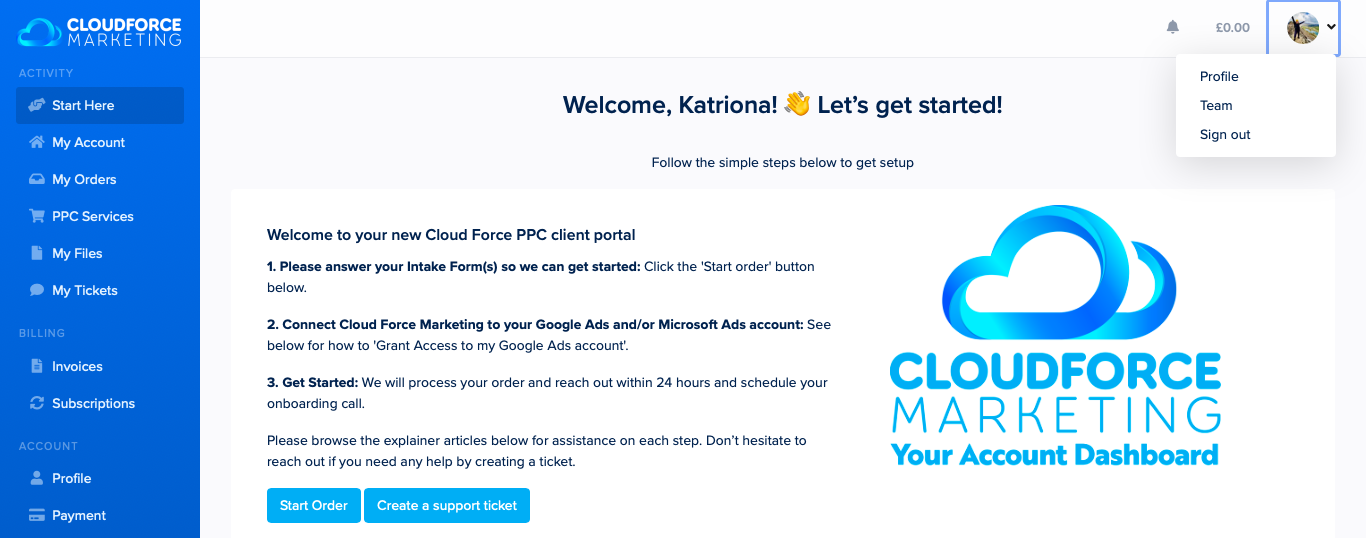
Click on the “Add” button, add your team members first and last name and email address.
Once a team member has been added, they’ll receive an account without a password. On login it will send them a one-time login link which they can click to sign in instantly.
They will be able to set a new password after logging in for the first time.
Account restrictions:
It is possible to belong to multiple teams. Team members cannot create their own team. All team members are able to view orders they have been added to and send messages about the orders.
Team members can also submit intake forms
They are not able to create requests or manage payment details.
Manually adding other people to orders:
If you have multiple subscriptions or products and don’t want a member of your team to access all products you can add them to an individual order manually by opening the order, and clicking the “Add” button at the bottom of the page:
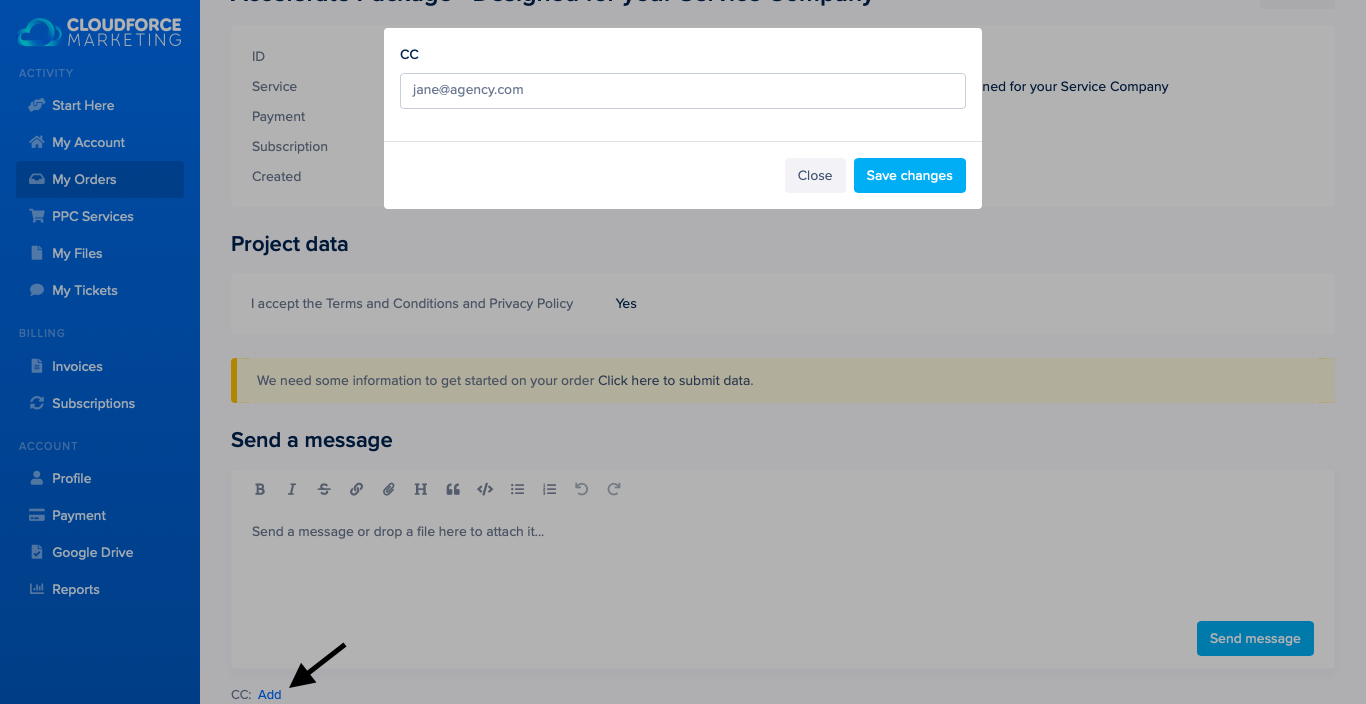
CC’d team members can also be removed at any time by clicking on their email address in an order, removing their email address, and saving the changes.