Granting access to Google Tag Manager
Last Updated / Reviewed: Jan 19th, 2025
Execution Time: ~5 min to grant access
Goal: To grant access to your Google Tag Manager account to Cloud Force Marketing.
Ideal Outcome: You will need to have access to your Google Tag Manager account and be able to add a pixel or other code to your website.
Prerequisites or requirements: You will need admin access to a Google Tag Manager Account.
Why this is important: So Cloud Force Marketing can independently implement tracking codes on your website.
Where this is done: Google Tag Manager
Who does this: The person responsible for managing access to your Google Tag Manager account.
Granting access to Google Tag Manager
1. Sign in to your Google Tag Manager account.
2. Click the three dots menu of the container (website) and select “User Management”.
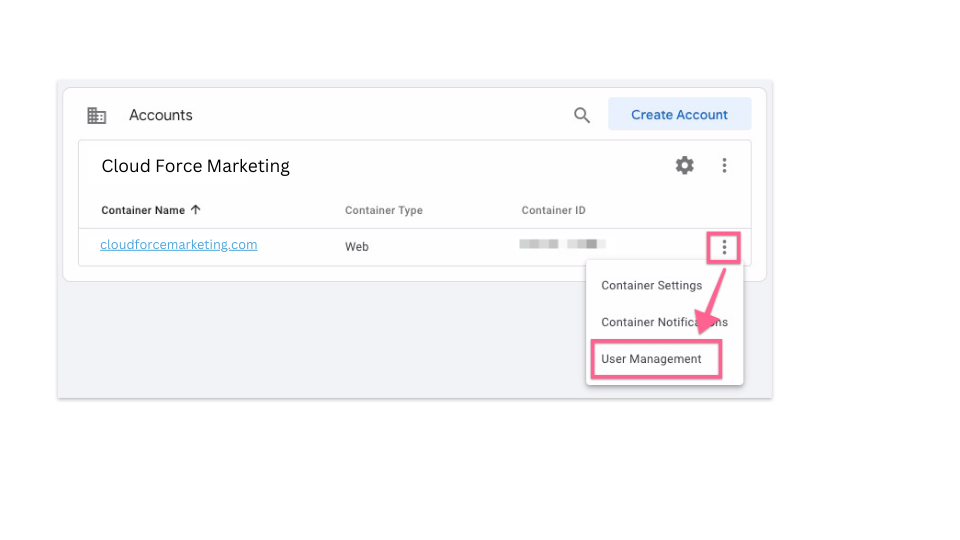
3. Click “+” in the top right corner → “Add users”.
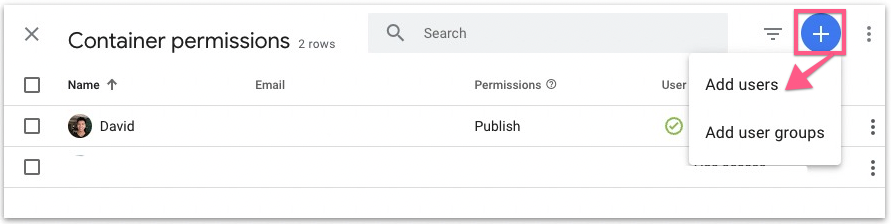
4. Enter [email protected] to grant us access to and check Publish, Approve, Edit and Read to grant us access, then click “Invitation”.
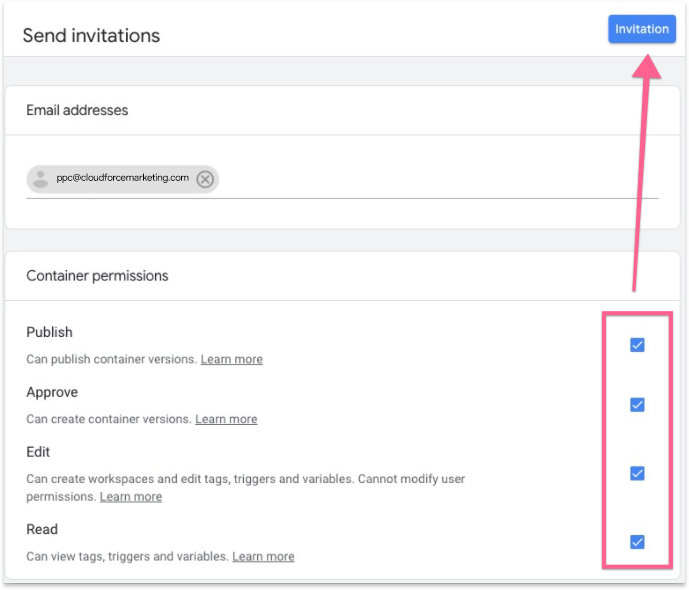
5. You have now granted us access to your Google Tag Manager.