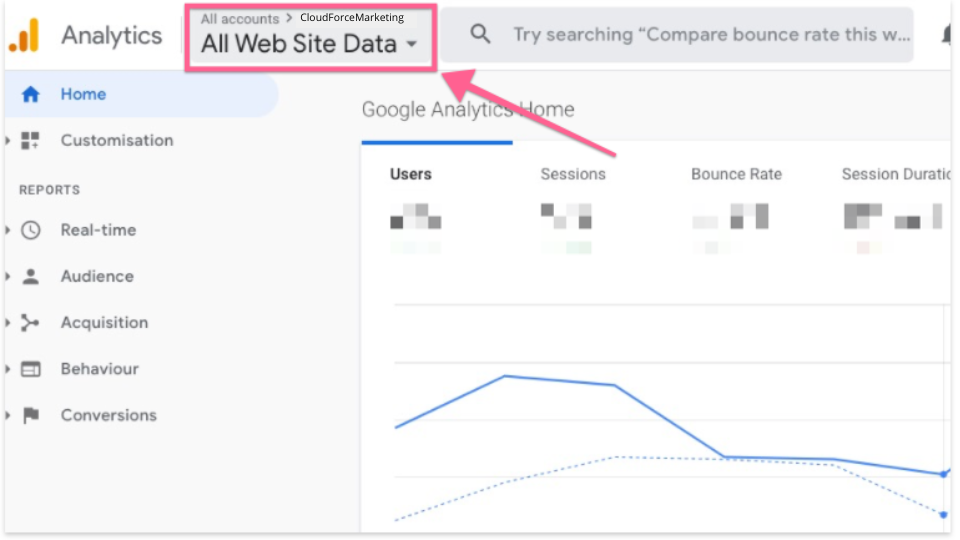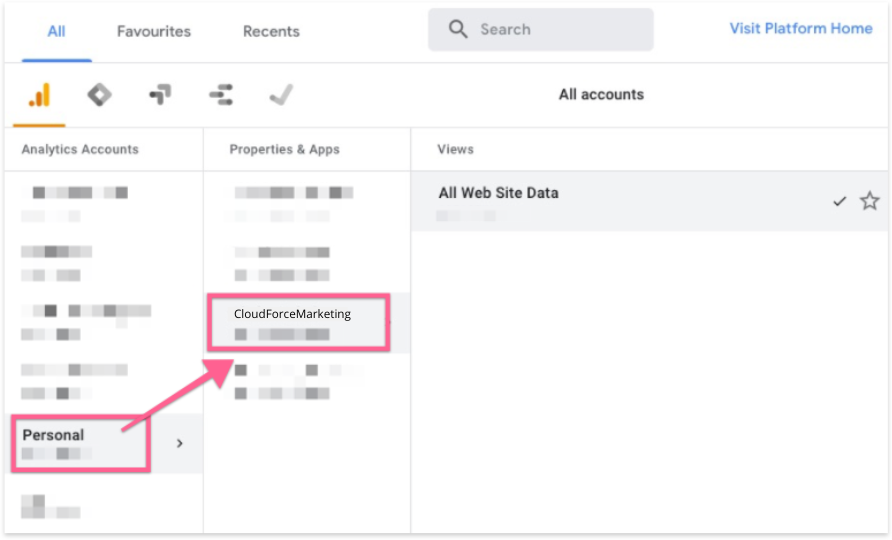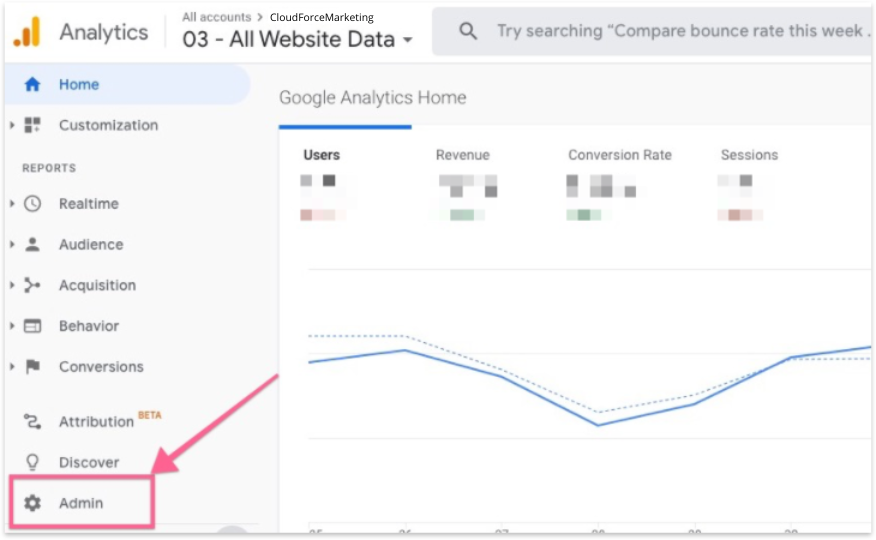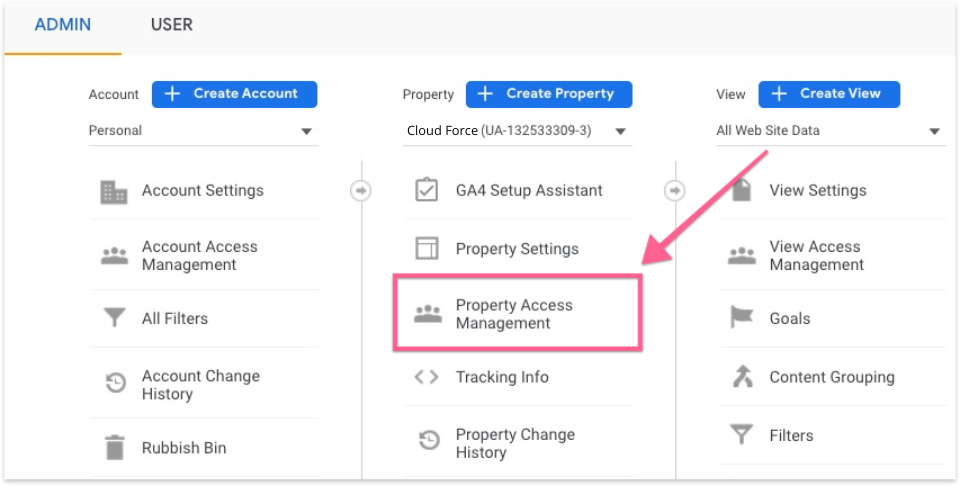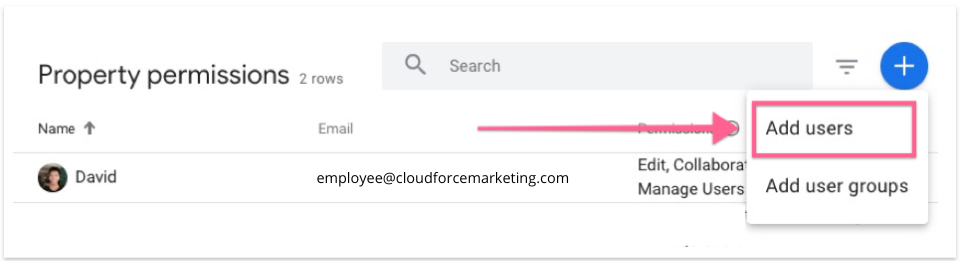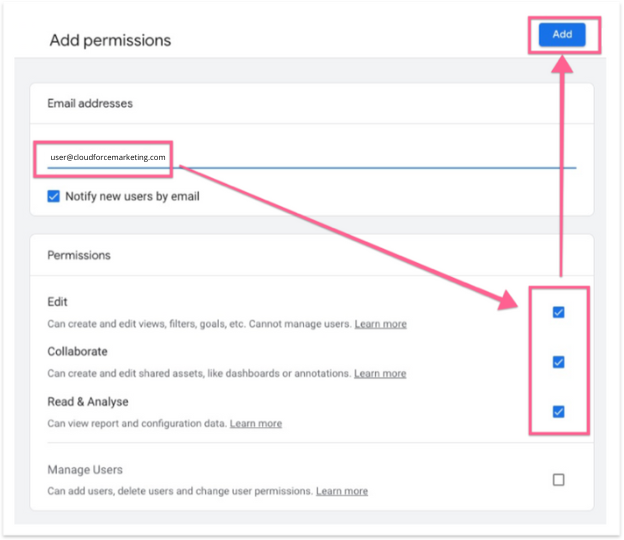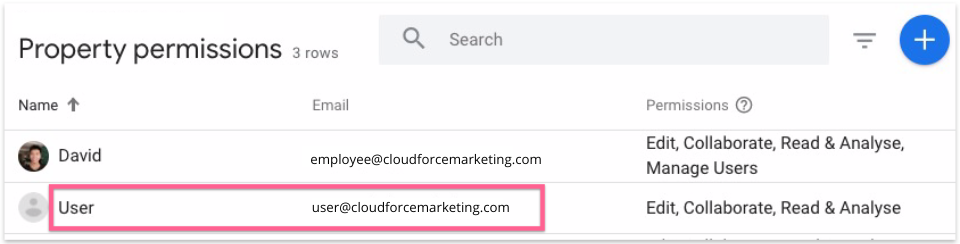Granting access to Google Analytics
Last Updated / Reviewed: Jan 19th, 2022
Execution Time: ~ 5 min to grant access
Goal: Please use this document to help you through the process of granting Cloud Force Marketing access to your Google Analytics property (website).
Prerequisites or requirements: You will need admin access to a Google Analytics Account. If you don’t have this please pass this document to the person in your company who does have access.
If you have not created a Google Analytics account, you can refer to Adding Google Analytics to a site.
Why this is important: Google Analytics allows you to grant access to other users so you can share your data with them, or give them access to create reports for your company. Granting access is the most secure way to share your site’s data without having to share your login details.
Where this is done: Google Analytics.
Why we need this: We require access to your Google Analytics account so that we can run reports for your PPC Campaigns.
Who does this: The person responsible for managing access to your Google Analytics or web analytics.
Granting access to Google Analytics
1. Sign in to your Google Analytics account.
2. Make sure you are in the correct account (Google Analytics account that you want to share access to) by selecting it from the top menu.
3. On the left sidebar, click “Admin”.
4. In the admin dashboard, click “Property Access Management”.
Note: Granting a user access to a property will also grant access to all views for that property.
5. Click “+” in the top right corner → “Add users”
6. Enter [email protected] and select Edit as the permission type. Then click “Add”.
7. You will now see the new user added with permission to access and collaborate on your Google Analytics account.